Accessible Patterns
The Basics Color Contrast Headings Alt Text Document Flow Multiple Formats Word & Google Docs Automatic Checkers Title and Author Headings Tables Lists Columns Adding Alt Text PDFs Reading Order Tags PDF Accessibility Checker Youtube VideosReading Order
The Reading Order of a PDF tells screen readers the order in which to read content that is inside a Tag. It is important to order the Reading Order panel before you order the Tags panel. This is because the Reading Order panel will change the layout of the tags as you move these items around. If you were to do the Tags panel first it would really really quickly undo your hard work.
Here's a quick overview of the steps on this page
- Open the side panel
- Open reading order panel
- Get the Accessibility Tool on your toolbar
- Open Reading Order tool
- Check the "Show page content groups" box in the reading order tool
- Organize the reading order panel
Opening the Side Panel
When you have your PDF open, there will be a bar on the left side of the screen with an arrow. Click on that bar to open up a side menu.
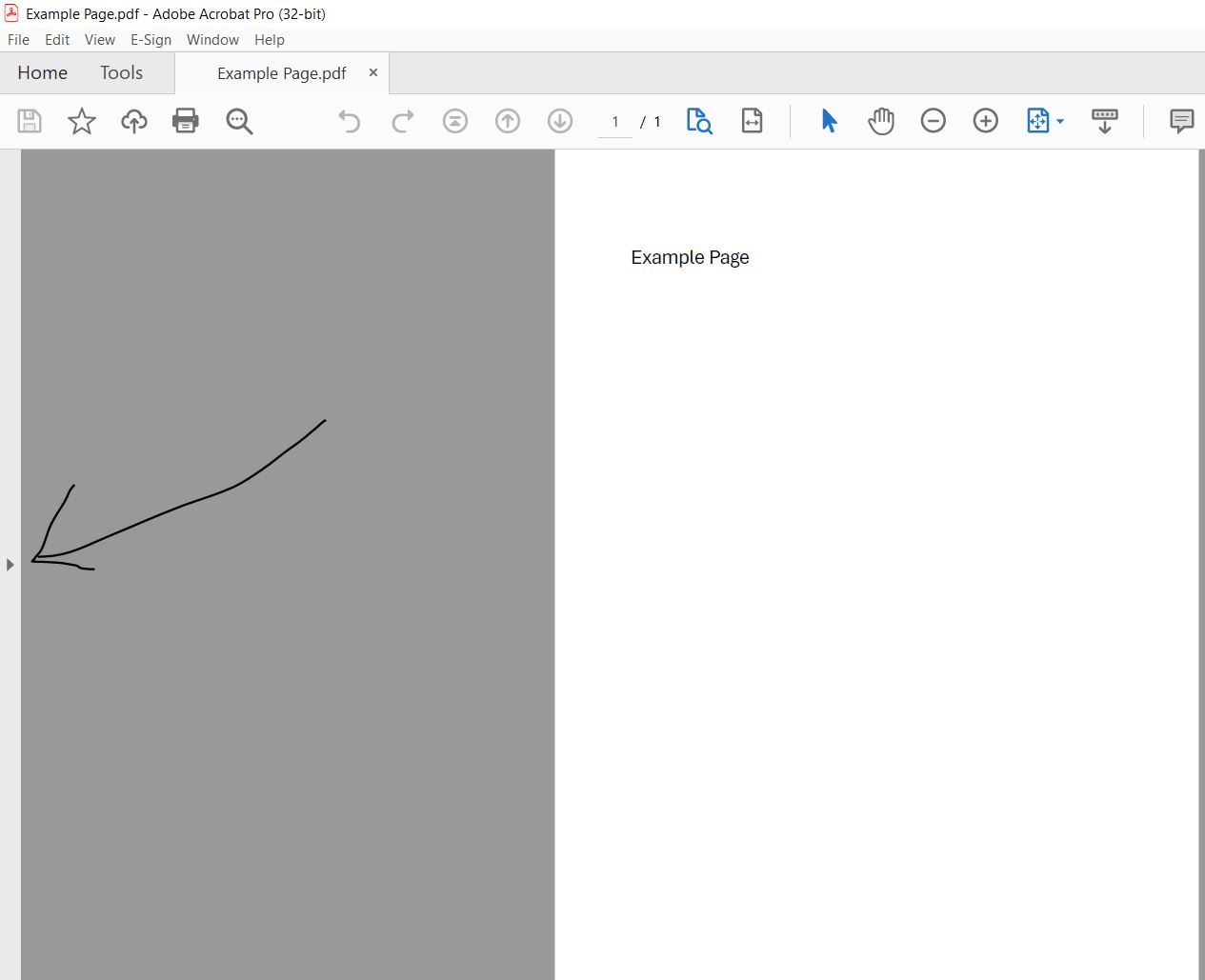
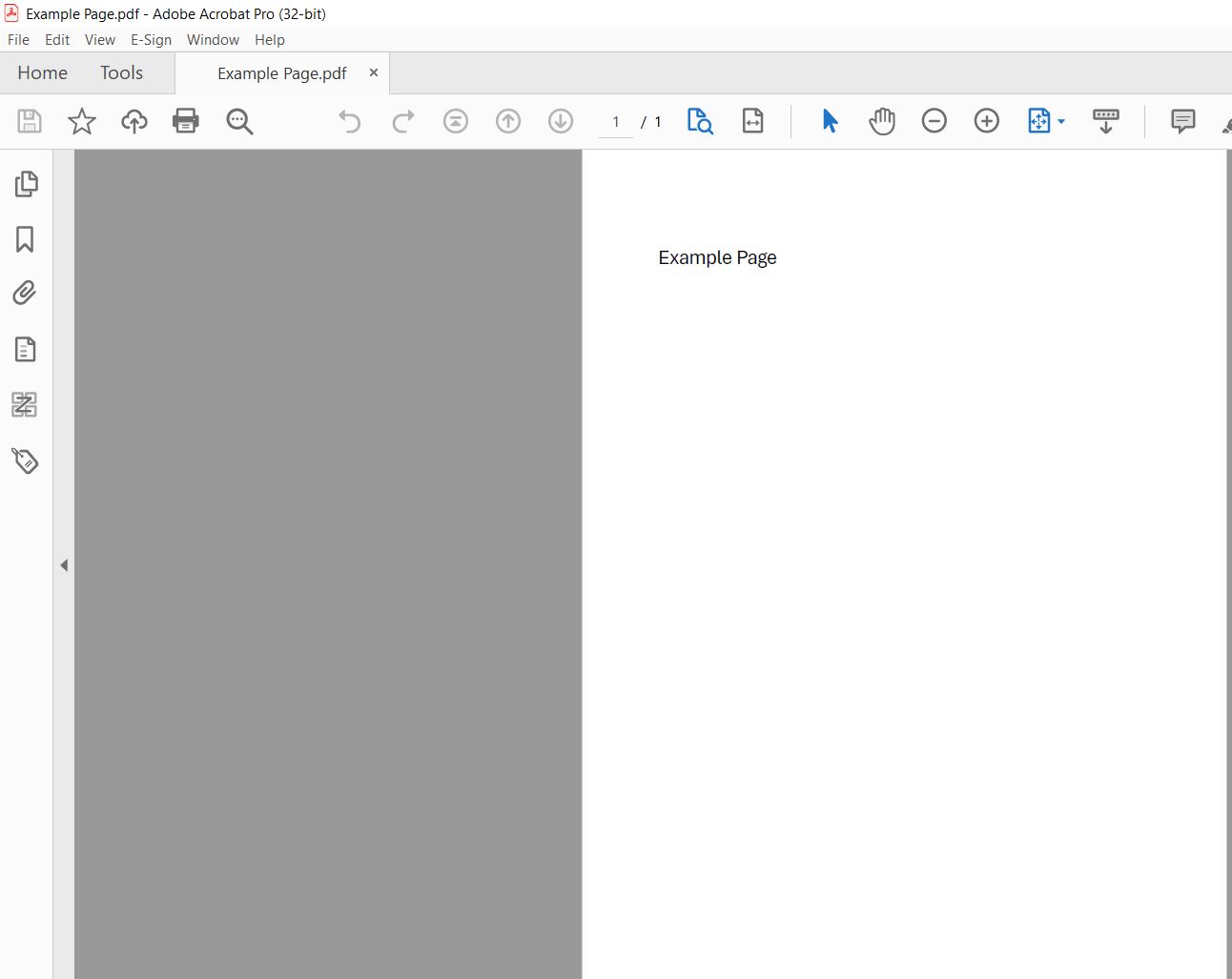
Opening the Reading Order Panel
Now you want to click on the fourth button from the top, it looks like four squares with a Z over them. This will open the Reading Order panel.
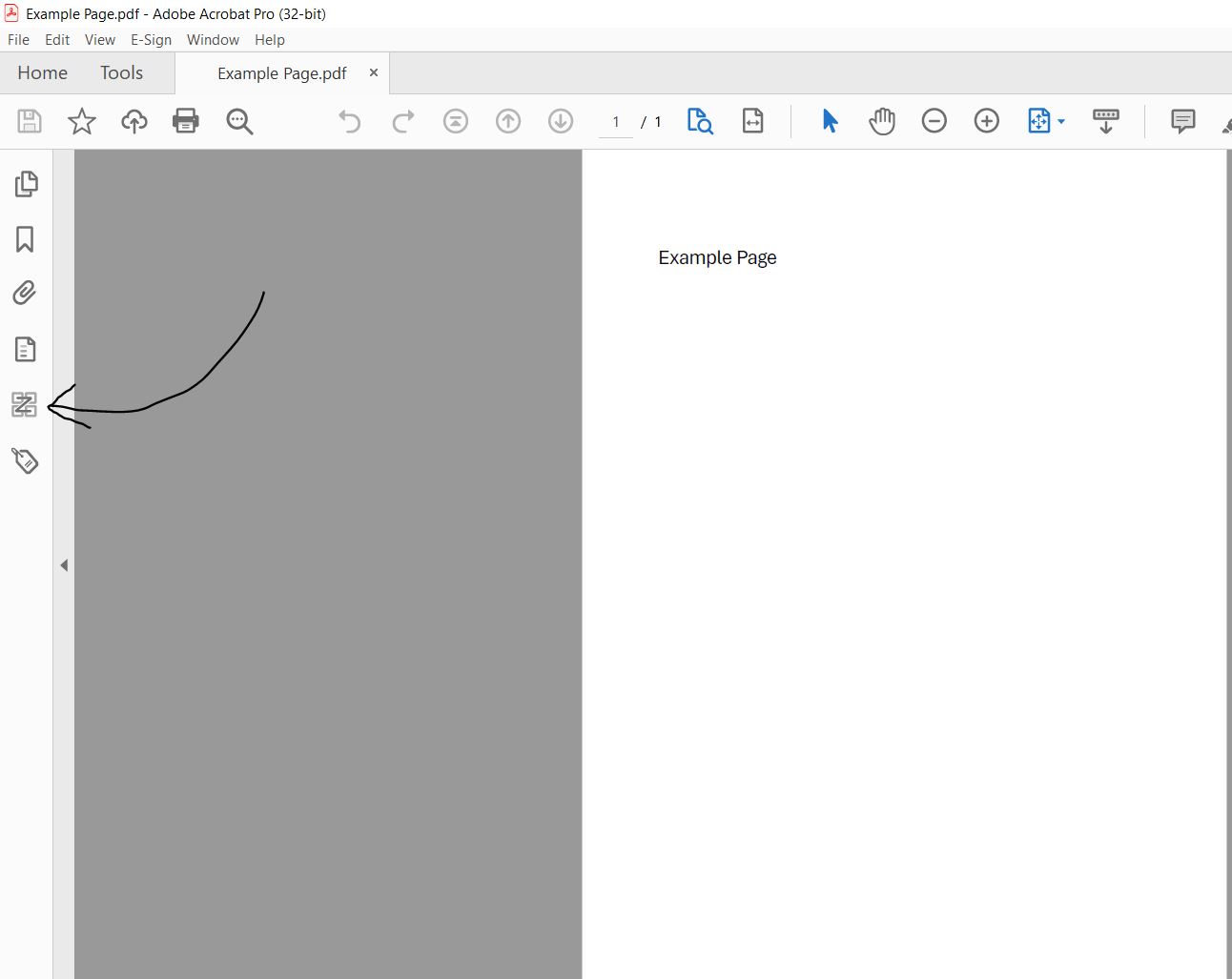
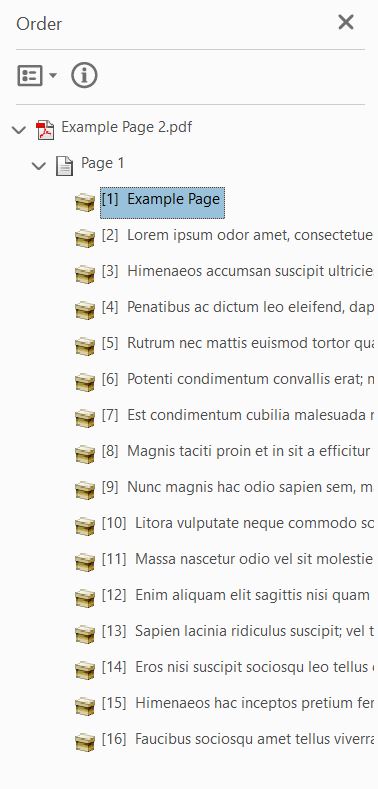
You should now have a list of sorts open in the Reading Order Panel where you will be able to organize the reading order. But first...
Getting the Accessibility Tool on your Tool Bar
Now you're going to turn your attention to the right side of Adobe Acrobat and youll see a list of tools such as editing the pdf, combining files, and many others. You may or may not have accessibility tools already on this toolbar.
First you need to open the More Tools button at the bottom of the right toolbar.
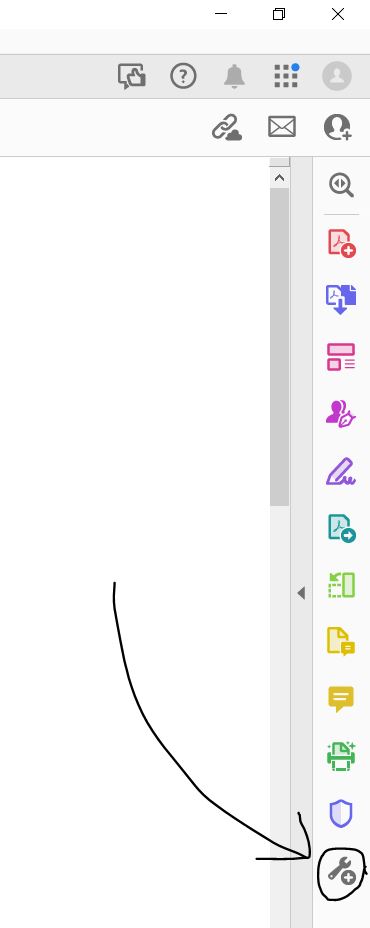
Then you need to add the accessibility tools button to your toolbar
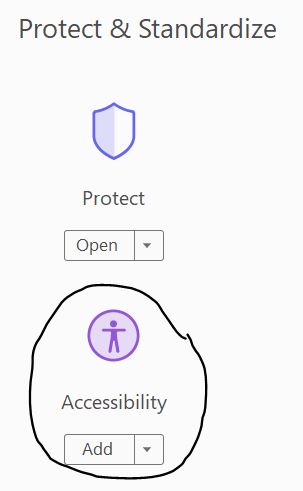
Opening the Reading Order Tool
Now youre going to want to go back to your file, in the upper tab bar. Once there, you're going to open the accessibility Tools. In the Accessibility Tools the very last tool should be the Reading Order Tool.
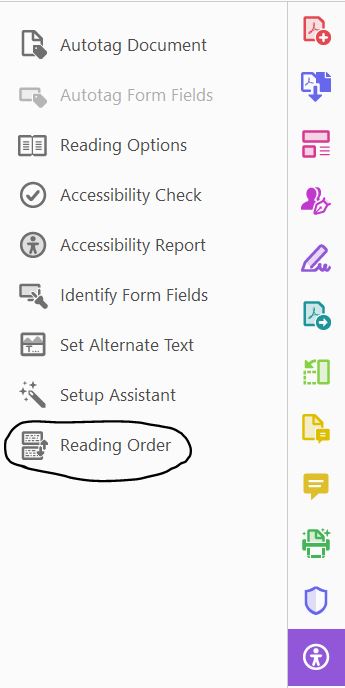
Check the box "Show Page Content Groups"
You need to make sure this box is checked in order to easily see the content you are going to organize in the Reading Order Panel.
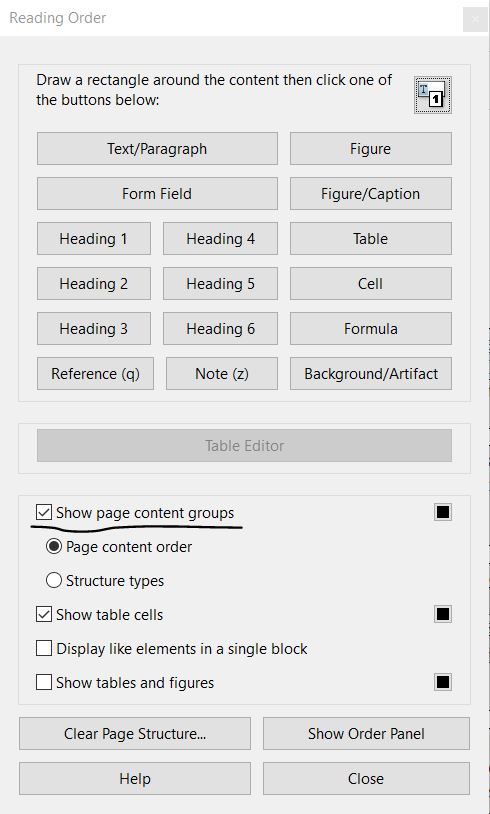
Organize the Reading Order
Turning your attention back to the Reading Order Panel, you are able to now see and organize the content of your PDF. Just click and drag the information so it's ordered with the first piece of content at the top of the list, and the last piece of content at the bottom.