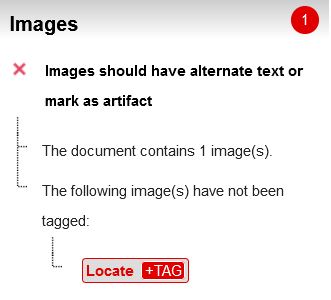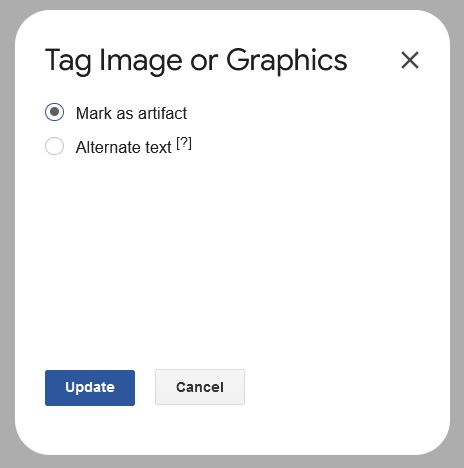Accessible Patterns
The Basics Color Contrast Headings Alt Text Document Flow Multiple Formats Word & Google Docs Automatic Checkers Title and Author Headings Tables Lists Columns Adding Alt Text PDFs Reading Order Tags PDF Accessibility Checker Youtube VideosAdding Alt Text to your Images
It's almost unavoidable to have pictures in your pattern, and I highly encourage that you add them to help people understand your pattern better. Screen readers will still read out your images, though, and so we need to add Alt Text.
Please refer back to The Basics Alt Text.
Word
You're going to right click on your image, then in the menu that pops up you will click "View Alt Text..."
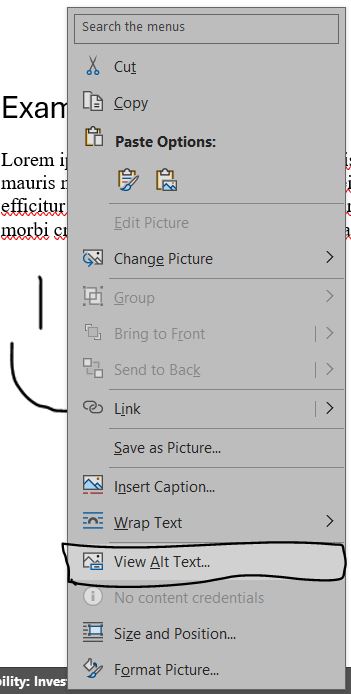
From there a window will pop up on the right hand side of the screen showing where you can add your alt text. Below this box you will see the option to mark your image as decorative.
Google Docs
You're going to right click on your image, then in the menu that pops up you will click "Alt text".
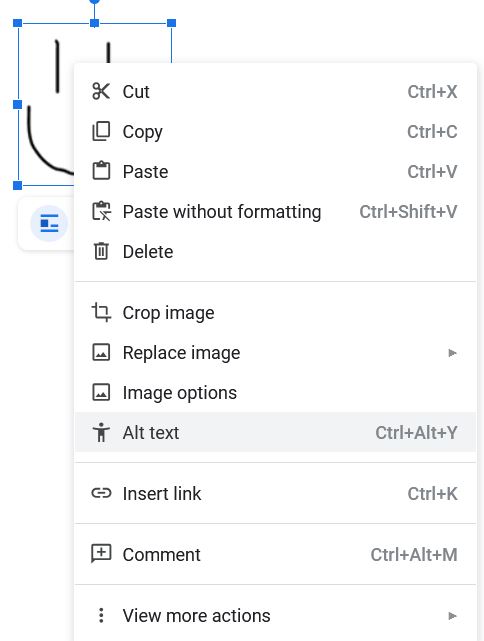
Once you press this button you will find that a new menu opens to the right where you can input your alt text. If you want to mark your image as decorative you will have to open Grackle Docs, find the image you're working on in your document, then tag it as an artifact.